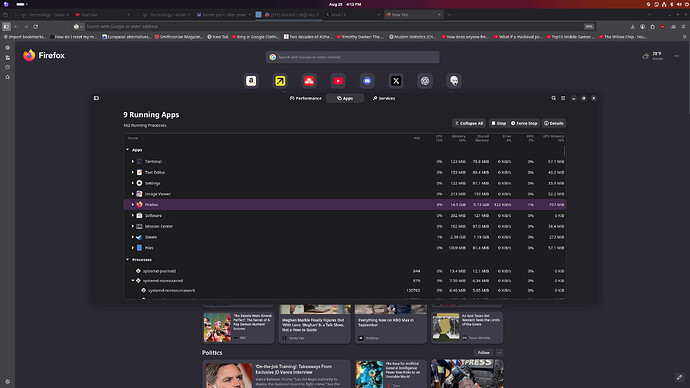I too had recently done some research on memory consumption for the KDE platform. I like the options and customization…but depending on settings memory consumption can be higher than expected.
So some of the first things I recommend:
-If you open Bazaar and close it…it may still run in memory…make sure to quit the application in system monitor (note that next time it starts it will need more time to startup…not a big deal really) Hopefully once bazaar becomes a flatpak it will exit completely when it closes.
-Search through ‘background services’ in kde and stop and disable unneeded services.
-If you don’t use the web browser from your search bar in the start menu and instead use a web browser consider disabling ‘web search keywords’ options…reduce other search options that are not needed…this will cut down on the things KDE needs to pull up each and every search query this saves resources.
-Do the same for plasma search.
-Always Quit Xwayland Video bridge on startup (unless needed) in the status and notifications section -click the ‘up arrow’ in the right hand corner of the taskbar by time/date and right click Xwayland Video Bridge and click ‘quit’. (Yes there are some ways to disable this…but it is more effort and may create other problems…and the video bridge will eventually become wayland only in the near future becoming more efficient…maybe it takes a year or two ( at the max).
-If you don’t need a custom desktop wallpaper…use the standard static ones…believe it or not this too may increase ram usage…part of the problem I believe is the way the data is accessed. I can’t say for sure…but it may be because the wallpapers setting section is pulling stuff from different directories with different security contexts and putting them all together. In the future I hope this changes so wallpapers can all stay in one directory together.
-Make sure your desktop theme is all the same across the board and preferably a standard option…if some parts are different from each other this may lead to higher memory consumption…so if it is ‘vapor’ choose to apply it to all in settings…also Breeze/Breeze Dark/fedora use a bit less memory than vapor….but this probably not a huge change…feel free to experiment. (Note that this may rearrange or remove taskbar icons/add or remove widgets/etc. to defaults… make sure to keep a note of how you had everything before…it is also best to close all open applications before making this change. Don’t worry you can change your taskbar icons back….and still have the ram benefit…now lets talk widgets.
-Right click the taskbar to show ‘add or manage’ widget options then in the right top corner select ‘running’ to show all currently running widgets. Try to use the minimum number of widgets… for instance if you don’t use virtual desktops- remove pager, you can remove the separator that sits between the time and the system tray, and the peek at desktop option.
-In flatseal/kde permissions reduce the number of apps that use internet connections or mangohud…unless needed….
-Set time to manual as opposed to automatic…otherwise chronyd will keep sending time sync connections out every 2- 5 minutes… that default might be great for servers where you are dealing with massive amounts of data where data packet loss or corruption could be a problem if time is not really well synced…or you have high precision instruments in lab somewhere that need this precise time keeping…but this is really unnecessary in most scenarios for an everyday desktop environment.
-Unless otherwise needed set firewall zone to ‘public’ for your connection in the network manager (wifi- internet settings) under the general tab.
-Also set the connection to metered.
-You may also wish to change the default ‘connect with priority’ option if internet feels slow to ‘0’ from the negative numbers.
I’m sure there are other things that could be modified like power profile (but that probably will eat into performance) …this should be a good starting point. Hope it helps!