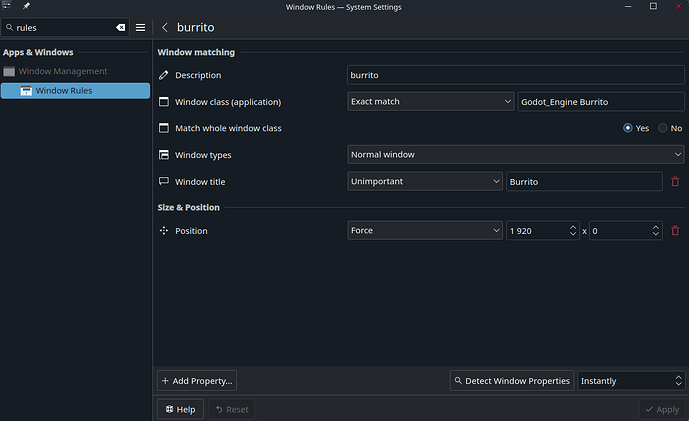Introduction
So on windows, the majority of people use Blish HUD and love it (i do too!).
However Blish HUD has some issues on Linux which makes it not so appealing to use.
The good thing though is that the most common thing people care about from Blish actually works in Linux, that being markers! You just have to use Burrito instead for loading the markers which often are based on TaCO.
For ArcDPS we will just use ArcDPS as it is already fully working in Linux ![]() and we will load
and we will load burrito_link through ArcDPS to help display the markers inside gw2.
I know some people also enjoy having a radial menu for their Mounts, masteries and novelties, this can be done with GW2Radial which uses the same method as arcdps to work ingame, the hotkey to bring up the settings menu is ALT+SHIFT+M.
Now to tie all of this together we will use
- Scopebuddy (pre-installed on Bazzite) to notify about and update ArcDPS before anything launches and also modify the gw2 launch options in my case as i have an ArenaNet account for the game instead of a Steam account
- GW2-Addon-Manager to enable us to have ArcDPS and GW2Radial together
Installation
NOTE: For simplicity in writing the guide, it will assume you want ArcDPS, Markers & GW2Radial, the file structure will reflect this.
Preparation for the Addon Manager and GW2Radial
- Install Guild Wars 2 through Steam (even if you use an ArenaNet account!)
- Run Protontricks (if it complains about not having access to your steam library locations, fix that with the command it gives you and re-launch Protontricks)
- Select Guild Wars 2, click OK
- Make sure
Select the default wineprefixis selected and click OK - Click
Install a Windows DLL or component - Select
d3dcompiler_43,d3dcompiler_47andd3d11_43and click OK and wait (if you get an error about not using a socket, ignore it)
Configure ScopeBuddy
NOTE: ScopeBuddy is used for updating ArcDPS before anything runs, as it will be integral for the Markers to work, ArcDPS breaks frequently with updates so having an update check before launch is beneficial (especially if you have to temporarily delete the .dll to launch the game until the addon gets updated)
- Make the config file in
~/.config/scopebuddy/AppID/1284210.conf - Add the below text to the config file and save
# Guild Wars 2
# Remove the line below to disable MangoHUD
export MANGOHUD=1
# Tell scopebuddy to not run the game inside nested gamescope
SCB_NOSCOPE=1
# Get the game directory from %command%
GAMEDIR=$(echo $command | awk -F '" "' '{ print $12 }' | sed 's/\/Gw2-64.exe//')
# Add launch arguments to Guild Wars 2
# "-provider Portal" lets you login with an ArenaNet account instead of using Steam Login
# If you use Steam to login, please remove "-provider Portal"
command+=" -provider Portal -maploadinfo"
# Uncomment and use this instead if you want to launch burrito automatically with the game (files must be inside a "burrito" folder in the "addons" folder in Guild Wars 2
# Make sure you uncomment this AFTER all addons have been setup
#command+=" -provider Portal -maploadinfo & sleep 10 && env -u LD_PRELOAD \"$GAMEDIR/addons/burrito/burrito.x86_64\""
# Run script to update arcdps if needed
bash "$SCB_CONFIGDIR/scripts/dl-arcdps" "$GAMEDIR"
# Run GW2 Addon Manager along with the game.
# Comment these 2 lines out if you do not want to have the
# addon manager open each time
# (as it is only good for the initial install anyway i believe)
export PROTON_REMOTE_DEBUG_CMD="$(echo $GAMEDIR | sed 's/\s/\\ /g')/Gw2AddonManager/GW2\ Addon\ Manager.exe"
export PRESSURE_VESSEL_FILESYSTEMS_RW="$(echo $GAMEDIR | sed 's/\s/\\ /g')"
Create the script file inside ~/.config/scopebuddy/scripts/dl-arcdps and put in the following
#!/bin/bash
GW2_DIR=$1
ARCDPS_DLL="$GW2_DIR/addons/arcdps/gw2addon_arcdps.dll"
NEWMD5SUM=$(wget -qO- https://www.deltaconnected.com/arcdps/x64/d3d11.dll.md5sum | awk '{print $1}')
MD5SUM=$(md5sum "$ARCDPS_DLL" 2>/dev/null | awk '{print $1}')
MANAGED_FILE="$GW2_DIR/.arcdps_managed"
MANAGED_ARCDPS=0
if [ -f "$MANAGED_FILE" ]; then
MANAGED_ARCDPS=1
fi
if [ "$MD5SUM" != "$NEWMD5SUM" ] || [ -f "$MANAGED_FILE" ]; then
dialog=$(yad --form --separator="," \
--title="ArcDPS Manager" \
--text="Update ArcDPS?\nNew MD5: $NEWMD5SUM\nOld MD5: $MD5SUM" \
--field="Manage ArcDPS on every launch":CHK $MANAGED_ARCDPS \
--button="Remove ArcDPS":6 \
--button="Update ArcDPS":4 \
--button="Launch GW2":2
)
status=$?
IFS=, read -r MANAGED_ARCDPS <<< "$dialog"
case $status in
4)
wget -O "$ARCDPS_DLL" https://www.deltaconnected.com/arcdps/x64/d3d11.dll ;;
6)
rm "$ARCDPS_DLL" ;;
esac
if [ "$MANAGED_ARCDPS" == "TRUE" ] && [ ! -f "$MANAGED_FILE" ]; then
touch "$MANAGED_FILE"
elif [ "$MANAGED_ARCDPS" == "FALSE" ] && [ -f "$MANAGED_FILE" ]; then
rm "$MANAGED_FILE"
fi
fi
This will create a nice manager for ArcDPS to update it whenever there is an update (or show it before launching Guild Wars 2 each time). The default is for this to only show when there is an update.
To make this dialog appear on every launch, add the file .arcdps_managed into your Guild Wars 2 folder or enable the checkbox before pressing any of the buttons.
NOTE: Every button will close the dialog, do the action you asked and then continue launching Guild Wars 2
Installing the Addons
-
Download GW2 Addon Manager
-
Open Steam and rightclick on Guild Wars 2, click Properties
-
Set the Launch Options to
scb -- %command%so the game will launch through scopebuddy in the future. -
Then navigate to Installed Files and click
Browse -
Make a folder named
Gw2AddonManagerand extract the files fromGW2-UOAOM-v*.zipinto that folder. It should look something like the picture below
-
Launch Guild Wars 2
-
You will get a prompt to update ArcDPS, select if you want to show “ArcDPS Manager” on every launch if you want to, then click
Launch GW2for now (going forward after the first setup, you will pressUpdate ArcDPSif the MD5 checksums do not match). -
Wait for the Launcher and Addon manager to open.
-
Close the Guild Wars 2 Launcher
-
Set the Game path to the location of the Guild Wars 2 folder
-
Select ArcDPS and optionally select GW2 Radial (you can also add other mods, but i have not tested them as these 2 alone fit my needs).
-
Click
Reinstall Loaderthen clickBackthen clickUpdate -
Close the Addon manager
-
Download Burrito extract the files into
addons/burritoand putarcdps_burrito_link.dllinsideaddons/arcdpslocated in the Guild Wars 2 game folder.
NOTE: If importing TaCO packs does not work for you, use Burrito-next the pre-release version of burrito, as of writing there is a chance importing TaCO marker packs fails on Burrito version 1.0.0 for some people. -
Download the TaCO marker packs you want
-
Launch Guild Wars 2
-
Launch Burrito after Guild Wars 2 has launched (otherwise it might not constantly appear over Guild Wars 2 when playing!)
-
If you have multiple monitors, Burrito might have launched on the wrong monitor (thank you wayland!), hold down the WIN button and left click and drag the Burrito icon to the correct monitor and place it along the top bar in Guild Wars 2

-
Click the Burrito icon and import any TaCO marker packs you have downloaded (importing them will temporarily freeze the interface, just grab a drink and wait).
-
While the Burrito menu is open, the game ignores any input and your screen will have a RED border!
-
Congratulations you now have ArcDPS (Settings opened with ALT+SHIFT+T), GW2Radial (settings opened with ALT+SHIFT+M) and Markers added to Guild Wars 2 (until GW2 gets a bigger update that breaks ArcDPS and you need to wait for it to update
 )
)
I know this will not give you all the awesomeness of BlishHUD, but i hope this will provide you with enough of the creature comforts
You can find Burrito settings and data files inside ~/.local/share/godot/app_userdata/Burrito/
Update 2025.06.08: Added a commented out line to the scopebuddy appid config for gw2 to launch burrito with the game.
Update 2025.09.13: If you want to automatically move burrito to the correct monitor automatically on KDE then you can use these window rules in the system settings, just change the Position width to the correct one (you can grab the value by moving burrito to the correct location then use Detect Window Properties button and click on the burrito icon)